To everyone who required resetter for canon MP198, MP258, MP276, MP496, MP558, MP568, and MP648 to reset ink counter on these canon printer model, I found how to reset these canon printers model on indoreset. Canon MP198, MP258, MP276, MP496, MP558, MP568, and MP648 is canon all in one printer verison that designed for home and small office.
I don’t know this reset method work or not on canon MP198, MP258, MP276, MP496, MP558, MP568, and MP648 because I don’t have this printer model to try this reset method.
Ready to reset your printer, follow the following steps:
All these steps must be done to reset your canon MP198, MP258, MP276, MP496, MP558, MP568, and MP648 printer.
A. Entering into service mode
- Turn off the printer off is the printer power on. And remove the printer USB cable from your computer..
- While the printer is OFF, press and hold the Start/Stop button on the some other canon printers model press Resume/Cancel button.
- While still holding Start/Stop button or Resume/Cancel button, press and hold the POWER button.
- When the POWER LED (green light) lit, release the Start/Stop or resume/cancel button (still holding the POWER button).
- Still holding the power button, Press the Start/Stop button or resume/cancel button TWICE then Release the POWER button. Wait until LCD printer to display 0 (zero) number
- After the display is 0, attach the printer UDB cable to your computer, its will detected new device installed (its normal), now go to resetting steps
B. Resetting Ink counter on the Printer
- Run “service_tool 1050.exe”. you can download the service tool software from this link: ServiceTool_1050.zip
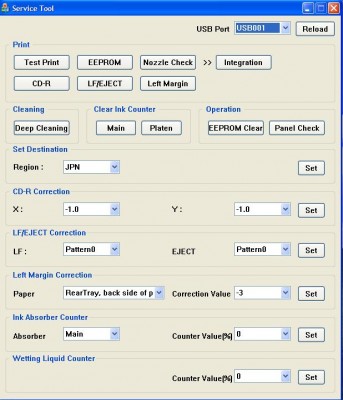
- Confirm detected USB-port numbers on USB port column.
- Click “Main button” on Clear ink counter section. Make sure there are papers in the paper feed because the printer will print after the process is complete.
- Click “platen button” on the “Clear ink counter” section. The printer will print again.
- Turn off the printer and then turn the printer on. You printer is ready for use.
Note: This original tutorial info is from indoreset. No warranty to all risk caused by this tutorial or the software mentioned on this tutorial because it’s just info.
No comments:
Post a Comment